How to Use The SOX&LOX B2B Website :
Step by Step Guide
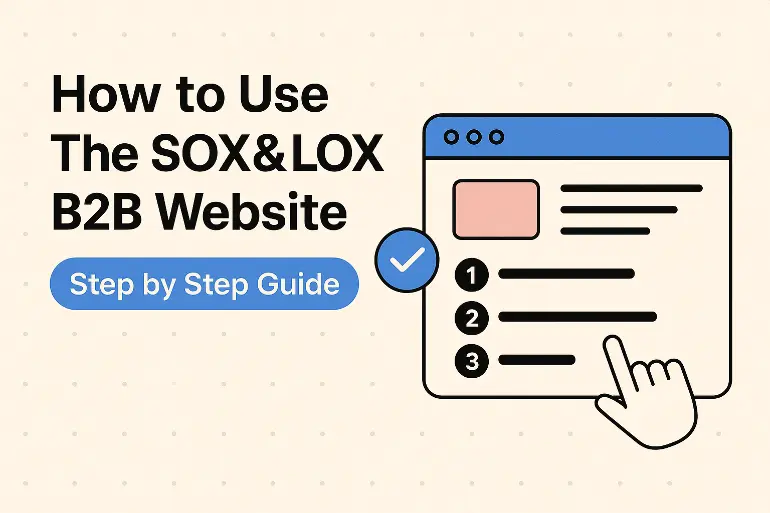
How to Place a Wholesale Order via the SOX&LOX B2B Website
If you’re a stockist or looking to become one, placing a wholesale order through the SOX&LOX B2B website is simple and streamlined. This guide will walk you through the entire process—from setting up an account to completing your order.
For our existing partners, you’ll be pleased to know that our new B2B website replicates our familiar POG layout and Easy Ordering system, now in a digital format. It’s faster, more accurate, and easier than ever to place your orders.
Step. 1: Creating an Account & Logging In
To begin ordering, you will need to create a wholesale account first:
• Click ‘Contact Us’ at the top of the page or scroll to the bottom and select ‘Become A Stockist’.
• Fill out the required information, including your store name, contact details, and email address.
• You can also click the chat icon in the bottom right corner to leave an enquiry if you need help signing up.
Once your application has been reviewed, you’ll receive your login details via email. With your username and password, you can access the full wholesale dashboard, including trade pricing, product details, and availability.
To log in, simply click the ‘Sign In’ button in the top right corner of the homepage.
Step. 2: Browsing & Selecting Products
Once logged in, navigate to the Shop section from the top menu to start browsing:
• Browse by Collection: Use the top navigation to explore categories like Diabetic-Friendly, Hidden Sox, Sports Cushioned, and Bed Socks.
• Use Filters: Narrow down your selection quickly using the filter options to find specific styles or features.
To add an item to your cart:
1. Enter the desired quantity for each product (note: all orders are placed in dozen units).
2. Be sure to click the cart icon next to each product to add it—simply selecting a quantity won’t automatically add the item to your cart.
You can add multiple items to your order, just remember to click the cart icon for each one.
Step. 3: Reviewing Your Cart & Submitting Your Order
Once all desired items have been added to your cart, click the cart icon in the top right corner to begin the checkout process.
1. Review Your Order
Here, you can make any final adjustments—change quantities, remove items, or double-check your selections.
2. Add Extra Details
• Enter the name of the person placing the order.
• If you require merchandising accessories (e.g. display hooks, accesorries), list the item(s) and quantity in the provided text field.
• If you’d like to request items outside your store’s allocated product range, include them here as well. Our team will review and advise if they can be added.
3. Confirm & Submit
Double-check your order and shipping information. Once everything looks good, click ‘Submit Order’.
Our team will review your order and contact you if anything requires clarification. Once confirmed, we’ll process and dispatch your order as quickly as possible.
Managing Your Orders
After placing your order:
• You’ll receive an order confirmation via email.
• You can view your full order history and current order status in your account under the ‘Order History’ section.
• Once your order has been dispatched, you’ll receive a tracking number to monitor your delivery in real time.
Need Help?
If you need assistance at any stage—whether it’s account setup, product information, or order support—don’t hesitate to reach out through the chatbot on the website or via our Contact Us page. We’re here to support your business every step of the way.